Automatic Blog Publishing (feat. Obsidian)
Everyone Has a Pretty Good Plan
This post was originally written in Korean and has been automatically translated to English using LLM. There may be translation errors, typos, or contextually strange parts.
Why Is Publishing a Single Post So Complicated?
In Last Post, I talked about why I created my blog and the reasoning behind my technology choices. This time, I want to discuss why publishing even a single post on that blog is so complicated, and how I tried to untangle that process.
The biggest inconvenience I felt while running a static blog based on GitHub Pages was the publishing process itself.
Since there’s no separate database or server environment, there’s no management page or dedicated editor. As a result, the basic writing flow—drafting → saving → editing → publishing—is not smooth. Moreover, having blog posts and frontend code mixed in the same repository is almost a disaster for someone like me who easily gets sidetracked. That’s why separation of concerns was desperately needed.
Everyone Has a Plausible Plan
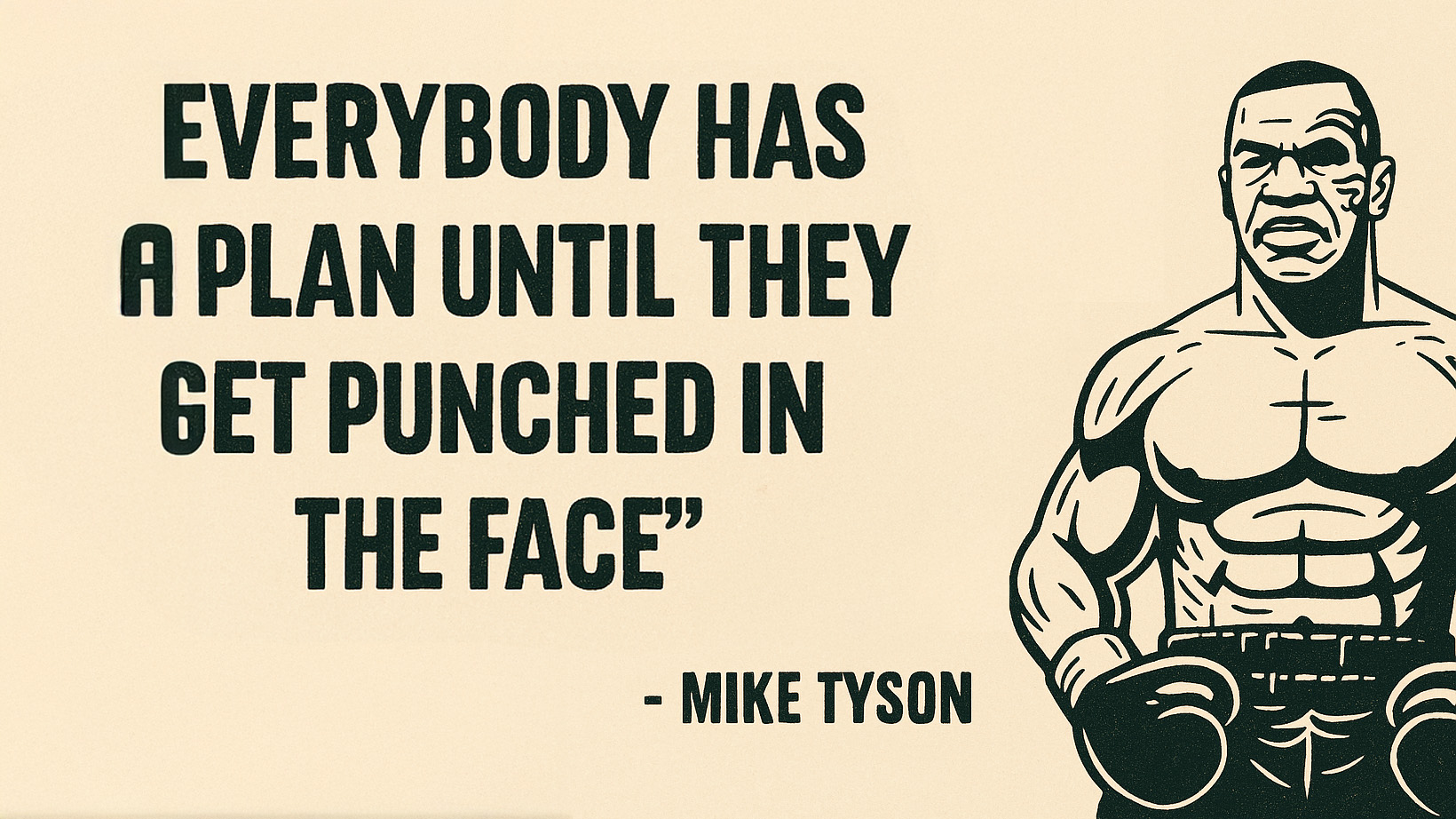
The original plan was:
- Write posts in Obsidian
- A Git plugin automatically syncs to a personal repository
- GitHub Actions automatically deploy posts to the blog repository
I was confident this would create a perfect system where I could write and deploy posts immediately from my smartphone, tablet, or desktop. I’d just focus on writing in Obsidian, and the rest would be handled magically by GitHub Actions automation… such a beautiful plan.
Though it worked perfectly in my head, in reality, many hidden pitfalls emerged.
Everyone has a plausible plan — until they get punched in the face.
Exploring Solutions
First Plan
The biggest concern was the entanglement of automatic commits and manual commits in the same repository.
What happens if GitHub Actions automatically commits and deploys posts while I’m editing CSS or layout locally?
Most likely, when I try to push, the remote repository will already have commits created by automation. In that case, git push will be rejected, and I’ll have to go through the hassle of git reset HEAD^ & git pull to resolve conflicts.
Because of automation meant to publish posts, I almost became a full-time conflict manager.
Second Plan
The root cause of the problem was that the automation process was committing blog posts directly to the main branch.
So, what if posts were fetched dynamically at build time?
This completely separates the post repository and the blog code repository. Each commits independently in their own domain and only meet at build time. Conflicts? Such a thing simply cannot happen in this structure.
However, this structure had a fatal flaw: a public repository would have to fetch data from a private repository. This is a reverse access pattern that violates common security principles.
My Obsidian Vault is not just a simple blog repository. It’s my personal digital brain containing private diaries, work notes, project ideas, and sometimes sensitive information. Having a public blog access this personal repository felt unsettling.
- Risk of sensitive information leaking in public repository’s Actions logs
- Security risk of exposing the entire Vault if tokens are stolen
- Risk of accidentally including private files in the build process
Most of all, because I don’t trust myself, this plan was discarded.
Final Plan
Revision-v3-v3final-last-final.doc

Post publishing system
HumanityEnhancement Plan Final Version
After thinking hard, I found my own answer. What if I automatically commit to the blog repository as originally planned, but use a separate branch?
- Vault’s GitHub Actions process posts and push to the blog repository’s
auto-syncbranch - Blog’s build process checks out both
masterandauto-syncbranches, merges, then builds - Design or code edits are committed directly to the
masterbranch as usual
This structure completely eliminates the possibility of conflicts while securely connecting the two repositories.
The Plan Is Perfect
Actual Implementation
Developers speak with code, don’t they? Below is the GitHub Actions file that realizes the above plan.
Obsidian Vault (Private Repository)
name: Contents Sync
# This workflow syncs contents between the main branch and the blog branch.
on:
workflow_dispatch:
push:
# To avoid unnecessary workflow re-runs, only run when specific files change
paths:
- "2.Areas/Blog/*.md"
- ".github/workflows/**"
branches:
- main
jobs:
sync:
runs-on: ubuntu-latest
steps:
# Checkout brain repository (current repository)
- name: Checkout brain repository
uses: actions/checkout@v4
with:
path: brain
# Checkout auto-sync branch of ironpark.github.io
- name: Checkout contents repository
uses: actions/checkout@v4
with:
repository: ironpark/ironpark.github.io
ref: auto-sync
path: contents
token: ${{ secrets.GH_TOKEN }}
# Install pnpm & cache settings for auto-sync branch of ironpark.github.io
- uses: pnpm/action-setup@v4
name: Install pnpm
with:
version: 10.12.4
run_install: false
- uses: actions/setup-node@v4
with:
node-version: 20
cache: "pnpm"
cache-dependency-path: contents/pnpm-lock.yaml
- name: Install dependencies
working-directory: contents
run: pnpm install --frozen-lockfile
# Copy all assets and posts from brain to contents (auto-sync branch)
- name: Sync Contents
run: |
rm -rf contents/{posts,assets,output}
mkdir -p contents/{posts,assets}
cp -r brain/2.Areas/Blog/*.md contents/posts/
cp -r brain/Z.Assets/* contents/assets/
- name: Build Contents
working-directory: contents
env:
GITHUB_TOKEN: ${{ secrets.GH_TOKEN }}
run: |
pnpm build
# Check for changes in contents and push if there are any changes
- name: Check for changes
id: check_changes
working-directory: contents
run: |
git add .
if git diff --staged --quiet; then
echo "changes=false" >> $GITHUB_OUTPUT
else
echo "changes=true" >> $GITHUB_OUTPUT
fi
# Push Contents if there are any changes
- name: Push Contents
if: steps.check_changes.outputs.changes == 'true'
working-directory: contents
run: |
git config --global user.email "auto-sync-action@github.com"
git config --global user.name "auto-sync-action"
git commit -m "sync contents from $(date +'%Y-%m-%d')"
git push origin auto-sync
- name: Run Publish
run: gh api /repos/ironpark/ironpark.github.io/dispatches -f event_type='post-sync'
env:
GITHUB_TOKEN: ${{ secrets.GH_TOKEN }}Blog (Frontend) Repository
name: Build and Deploy to Pages
on:
push:
branches: ["master"]
workflow_dispatch:
repository_dispatch:
types: [ post-sync ]
# Sets permissions of the GITHUB_TOKEN to allow deployment to GitHub Pages
permissions:
contents: read
pages: write
id-token: write
# Allow one concurrent deployment
concurrency:
group: "pages"
cancel-in-progress: true
jobs:
build:
env:
GITHUB_TOKEN: ${{ github.token }}
runs-on: ubuntu-latest
steps:
- uses: actions/checkout@v4
- uses: actions/checkout@v4
with:
path: ./sync
ref: auto-sync
- uses: actions/configure-pages@v5
id: pages
- uses: pnpm/action-setup@v4
name: Install pnpm
with:
version: 10.12.4
run_install: false
- uses: actions/setup-node@v4
with:
node-version: 20
cache: 'pnpm'
- name: Copy posts
run: |
rm -rf ./src/content/blog ; mkdir -p ./src/content/blog
rm -rf ./static/posts ; mkdir -p ./static/posts
cp -r ./sync/output/posts/*.md ./src/content/blog
cp -r ./sync/output/static/posts/* ./static/posts
- name: Install dependencies
run: pnpm install --frozen-lockfile
- name: Build
run: pnpm run build
- name: Upload artifact
uses: actions/upload-pages-artifact@v3
with:
path: ./build
deploy:
runs-on: ubuntu-latest
needs: build
environment:
name: github-pages
url: ${{ steps.deployment.outputs.page_url }}
steps:
- uses: actions/deploy-pages@v4
id: deploymentTaking a Closer Look
No matter how much developers speak with code, it feels too cold to just drop code and disappear. For anyone who might want to try this, let’s dissect how these two GitHub Actions workflows work together.
Though it looks complicated at first glance, each has a clear role, so read on step by step.
Vault Repository Workflow Analysis
First, the Contents Sync workflow in the Obsidian Vault repository.
Trigger Conditions
on:
workflow_dispatch: # Can be run manually
push:
paths:
- "2.Areas/Blog/*.md" # Only when blog posts change
- ".github/workflows/**" # Or workflow files change
branches:
- mainUsing the paths filter, it runs only when blog-related files change. This prevents unnecessary builds and saves GitHub Actions free tier minutes (2,000 per month). Also, don’t forget to set .gitignore properly so unnecessary files aren’t committed in the first place.
Checking out Both Repositories Simultaneously
- name: Checkout brain repository
uses: actions/checkout@v4
with:
path: brain # Check out current repo (vault) into brain folder
- name: Checkout contents repository
uses: actions/checkout@v4
with:
repository: ironpark/ironpark.github.io # From blog’s GitHub repo
ref: auto-sync # auto-sync branch
path: contents # into contents folder
token: ${{ secrets.GH_TOKEN }} # Token for external repo accessWithin one workflow, two repositories are checked out into different paths. This allows simple cp commands to move files without complex scripts. The token is set for later commit and push operations.
Post Preprocessing
- name: Sync Contents # Remove old files, create directories, copy markdown posts & images
run: |
rm -rf contents/{posts,assets,output}
mkdir -p contents/{posts,assets}
cp -r brain/2.Areas/Blog/*.md contents/posts/
cp -r brain/Z.Assets/* contents/assets/
- name: Build Contents # Run preprocessing (Obsidian syntax conversion, translation, etc.)
working-directory: contents
run: |
pnpm buildFirst, markdown files and images from the Vault are copied into the blog repository’s auto-sync branch. Then pnpm build runs the preprocessor in the blog repo.
This preprocessor performs tasks like:
- Converting Obsidian’s
![[image.png]]syntax to standard markdown - AI translation (for multilingual support)
- Other preprocessing tasks
This preprocessor plays a key role in building this blog but I’ll skip the details for now.
Checking for Changes and Conditional Push
- name: Check for changes
id: check_changes
run: |
git add .
if git diff --staged --quiet; then
echo "changes=false" >> $GITHUB_OUTPUT
else
echo "changes=true" >> $GITHUB_OUTPUT
fi
- name: Push Contents
if: steps.check_changes.outputs.changes == 'true' # Only if there are changesAfter preprocessing, it commits only if there are actual changes. This prevents unnecessary commits and deployments when nothing has changed.
Triggering Blog Build
- name: Run Publish
run: gh api /repos/ironpark/ironpark.github.io/dispatches -f event_type='post-sync'This uses GitHub CLI to trigger a repository_dispatch event in the blog repository. This is the key link connecting the two workflows. The event_type acts as a label to indicate why the trigger happened.
Blog Repository Workflow Analysis
Now, let’s look at the blog repository’s Build and Deploy to Pages workflow.
Supports Multiple Triggers
on:
push:
branches: ["master"] # When code changes
workflow_dispatch: # Manual run
repository_dispatch:
types: [ post-sync ] # Event sent from VaultThere are three triggers declared. Among them, repository_dispatch is the crucial link to the Vault repository. It’s needed to run the blog deployment workflow from the Vault workflow.
Merging Two Branches
- uses: actions/checkout@v4 # Checkout master branch
- uses: actions/checkout@v4
with:
path: ./sync
ref: auto-sync # Checkout auto-sync branch into sync folder
- name: Copy posts
run: |
rm -rf ./src/content/blog ; mkdir -p ./src/content/blog
rm -rf ./static/posts ; mkdir -p ./static/posts
cp -r ./sync/output/posts/*.md ./src/content/blog # Copy preprocessed posts
cp -r ./sync/output/static/posts/* ./static/posts # Static files like imagesIt merges the code from the master branch and the content from the auto-sync branch to build the site. Finally, the perfect separation of code and content is achieved.
Security Considerations
Both workflows use ${{ secrets.GH_TOKEN }}. This token:
- Grants read/write permission only to the blog repo
- Uses a fine-grained PAT with minimal permissions
This minimizes damage even if the token is accidentally exposed.
Why So Complicated?
You might wonder, “Why make it so complicated just to publish a single post?” But the benefits gained are far from trivial.
- Perfect separation of concerns: Writing and coding don’t interfere with each other
- Conflict-free collaboration: Automation and manual work coexist peacefully
- Extensibility: Easy to add features like preprocessors, translation, cross-posting
- Security: Clear separation between personal Vault and blog content
In the end, this seemingly complex system started from a simple desire to just focus on writing. Sometimes, achieving a simple goal requires a complex journey.
What’s Not Covered
Posts written in Obsidian basically follow markdown format, but applying them directly to the blog was difficult. So I had to create a separate preprocessor and encountered various issues along the way. I didn’t cover them here, but I plan to write about them separately when I get the chance.
- Obsidian Syntax
Obsidian uses its own markdown extensions. For example, image embeds like![[image.png]]or wikilinks like[[Other Note]]don’t render properly in standard markdown renderers. So a preprocessing step to convert these was essential. - Image Paths and Asset Management
Obsidian Vault images are usually stored in the same folder as notes, but on the web, unified paths like/assets/images/are commonly used. At build time, images need to be copied to the correct location and paths adjusted. - Mermaid Diagram Support
This post uses mermaid.js for diagrams. I made custom components to support this, but for some reason, they didn’t render properly. So I switched to generating SVG files during preprocessing. - Multilingual Support and AI Translation
I wanted the blog in Korean, English, and Japanese. Writing in all three languages every time was difficult, and my language skills limited, so I introduced AI translation. However, markdown syntax sometimes broke or got distorted during translation, requiring multiple prompt revisions.
Future Plans
Currently, I manage publishing status with the published metadata, but I plan to build a scheduled publishing system that “quietly posts on a set date.”
Also, I’m considering automatic cross-posting to platforms like Velog or Medium after a certain time, or posting summaries and links to social media like Twitter (X) and LinkedIn upon publishing, though when these will be implemented remains uncertain.
💡 If you want to know more
All code except the private Vault repository is already available on the GitHub repository. If you’re curious about the preprocessor implementation, check the
auto-syncbranch.